# Blend Gradient Effect
The Blend Gradient effect allows you to blend two images into one another using a gradient mask.
Create blend animations it with SceneScript or a Timeline Animation by modifying the Blend amount value from 0.00 until 1.00 over time.
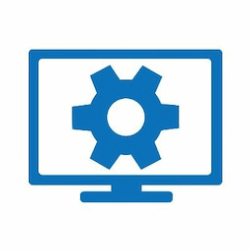
# Effect Settings
- Blend mode: This determines how the images will be blended together.
- Edge Glow: When enabled, a colored outline is added to the blend animation. You can choose the Edge color and Edge brightness down in the settings.
- Transform: When enabled, allows you to transform the gradient map by changing its angle, scale and offset down below in the settings.
- Write alpha: When enabled, allows you to modify the transparency by modifying the Alpha value down below in the settings.
- Blend texture: The texture that you want to blend to when the Blend amount value reaches
1.00. - Gradient mask: The mask used for the blend animation. Darker areas will reveal the blend texture first.
- Opacity mask: Allows you to draw a mask to conditionally enable, disable or lower the intensity of the effect.
- Gradient scale: Allows you to smoothen the gradient by increasing the scale of the effect.
- Blend amount: The blend amount value is crucial for the effect. Modify it with SceneScript or a Timeline Animation to create a blend animation. Use values from
0.00until1.00.
TIP
You can drag and drop an image layer into the Blend texture to dynamically use another image layer as a blend texture.
