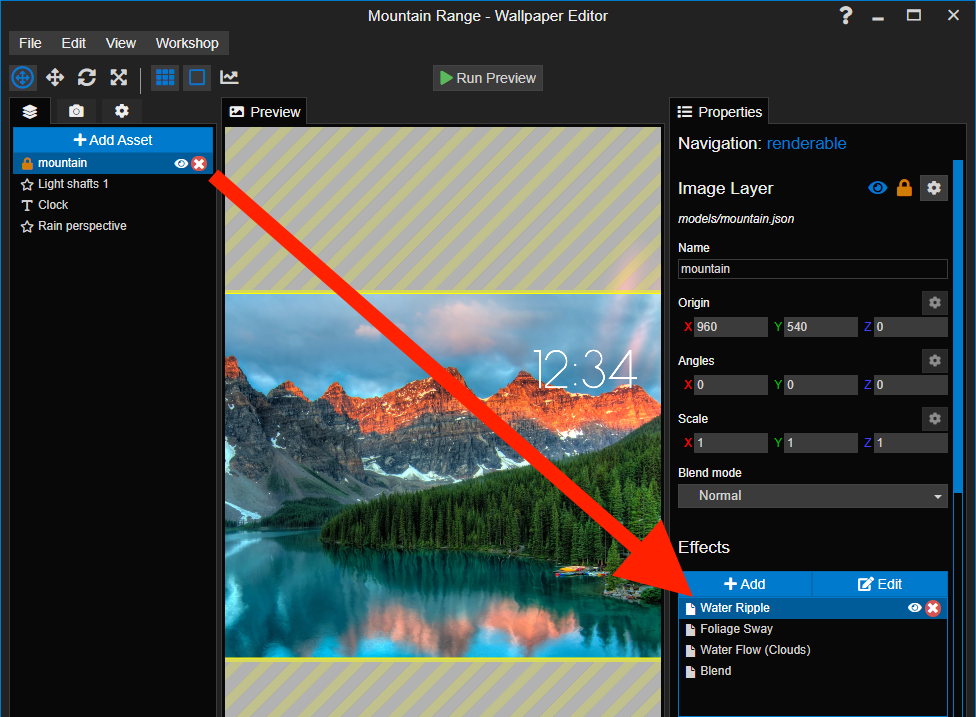# Introduction to Effects
Effects can be applied to existing assets, mainly images that you have imported. You can use effects on image layers, text layers, fullscreen layers and composition layers. You can combine multiple effects and even link layers through effects to blend them together. To add an effect, select a layer you have added to your project (for example, a main background image) and then click on the Add button in the Effects area on the right-hand side.
When hovering or select an effect in a list, an eye icon and a red X icon will appear. The eye icon will allow you to temporarily toggle an effect off and on while the X permanently removes the effect from the current layer. Double-clicking on an effect opens its effect properties where you can further configure and fine-tune the effect to your liking.